Downloads
There are two methods to download datasets from the repository: directly from an object’s landing page, or using a script. The download script requires some initial configuration, but is the recommended approach for efficiently downloading multiple deposits or entire collections.
Download files directly
To download files directly using the browser you need to navigate to the landing page of the deposit that contains the desired files. Unregistered users can only download files of objects that are publicly accessible and staged. Files of objects that are privately shared can only be downloaded by users that have explicit access to these objects. If an object’s access level is set to registered, only registered and logged in users can access the files.
You can download the entire deposit using the Download as button in the top left corner of the deposit page. To download a single file click the Download button next to the file. A file can be online or offline. If a file is online it can be downloaded immediately. If a file is offline it needs to be staged before it is available for download. To stage a file, login to the data repository and click the Request button.
To download multiple files from the same deposit, select multiple files and use the Download as zip button to download the selection. If you want to bulk download multiple offline files, stage the files first or download the files using a script. See the next section for more information.
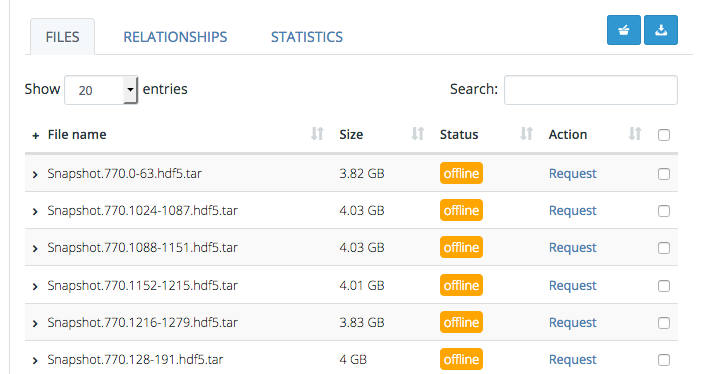
Download using a script
The recommended method to download multiple deposits or entire collections is the download script. The download script is a tool that automatically downloads all objects and files in your basket or favourites. To download objects using the download script is a four step process:
install and configure the script;
get an API token;
select objects for downloading;
run the download script.
Each of these steps is described in more detail below.
Install and configure the script
The download script requires a Python 3 runtime. For instructions on installing Python, please refer to the Python website. The script is executed from a terminal or command prompt. If you are not familiar with the terminal or command prompt, please refer to this introductory tutorial for the terminal (MacOS and Linux), or this introduction to the Windows command prompt.
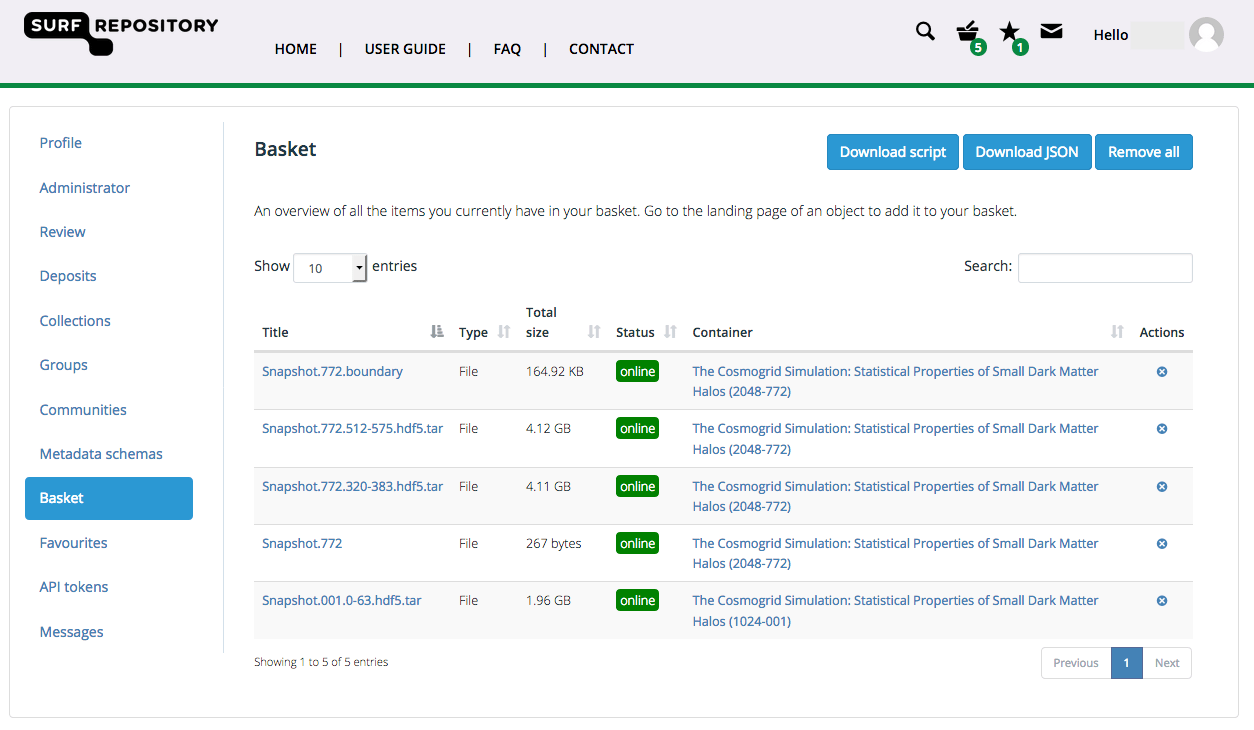
To acquire the script, login to the repository and go to the basket menu (click on your username in the top right corner and select Basket in the menu on the left). Click the Download script button in the upper right corner to acquire the download script. To install the script unpack the ZIP file and install the requirements:
cd /home/user/script-directory
pip install -r requirements.txt
Get an API token
The script requires API access to download files. The script uses an access token that can be acquired through the API tokens tab on the account page. To create an API token go to the API tokens tab and create a new token by filling in a token name in the top right corner and clicking Add API token. Copy the token and store it in a safe place. If the token is lost the old token can be removed and a new token can be generated via the API tokens tab.
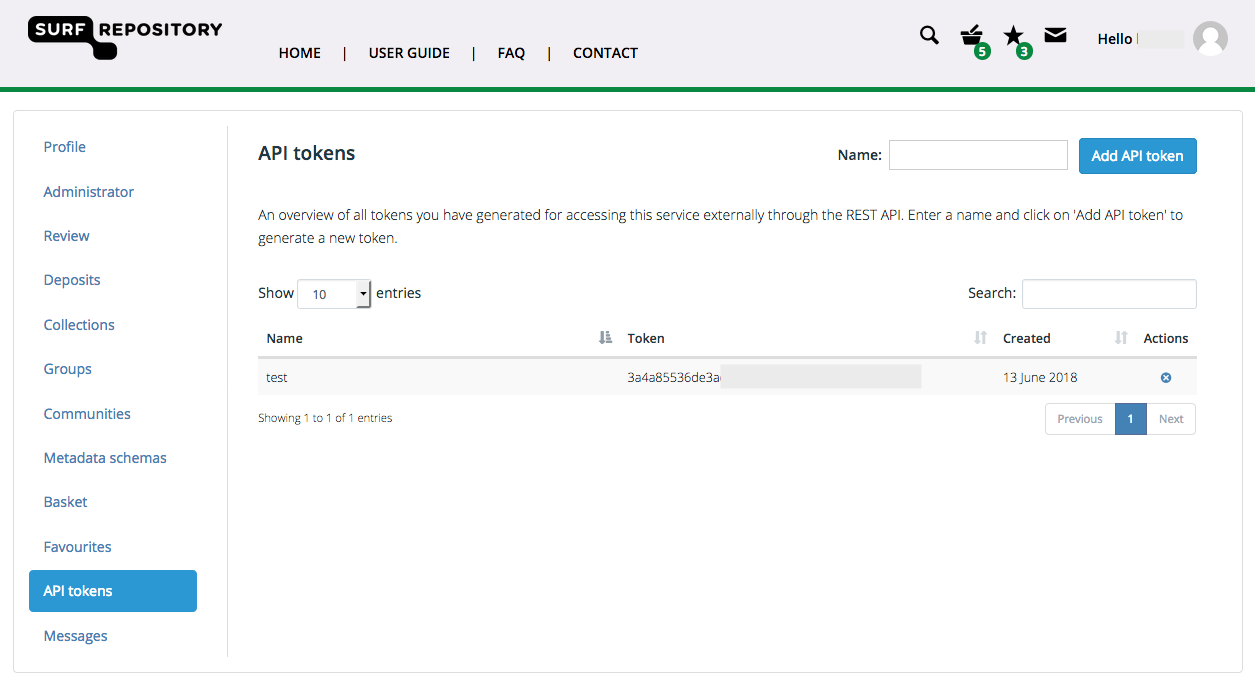
Select objects for downloading
The download script downloads all deposits, files and collections that are in the basket or that are marked as favourite. You can add complete deposits or collections to your basket or favourites using the Add to basket or Favourite buttons in the top-right corner of the lading page. To select individual files; go to the files table, select the required files, and click the add to basket icon positioned directly above the table.
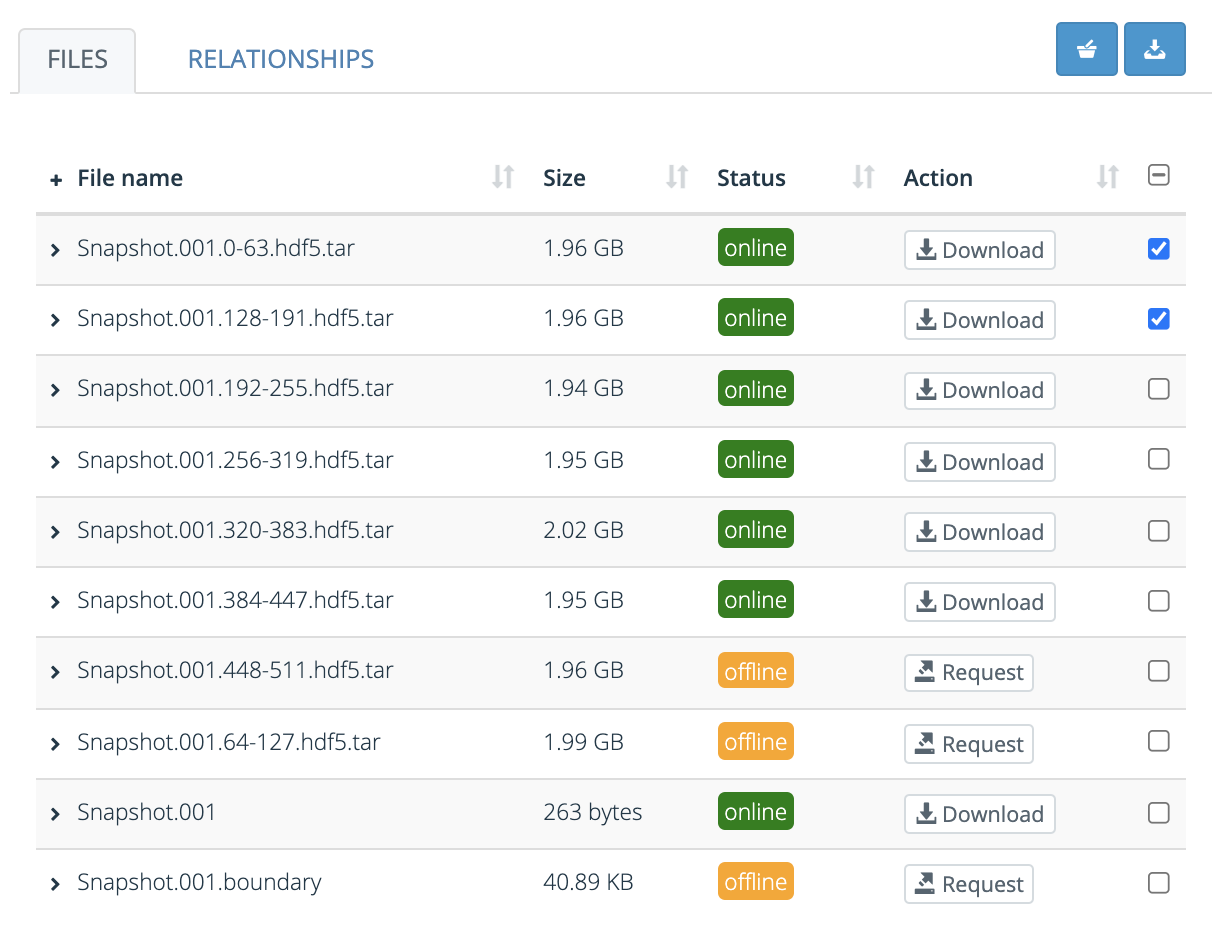
Run the download script
Once all the objects ade added to the basket or favourites, they can be downloaded using the script and API token from step one. To download all items in your basket simply run:
cd /home/user/script-directory
./repository-download.py <token>
Where <token> is the API token you acquired in step one. By default the download script will connect to https://repository.surfsara.nl. To connect to a different instance, for example the test instance, add a target parameter:
./repository-download.py --target https://repository.surfsara.nl/ <token>
To download the all items from your favourites run:
./repository-download.py --favourites <token>
And for a full list of options and general usage instructions, please run:
./repository-download.py -h