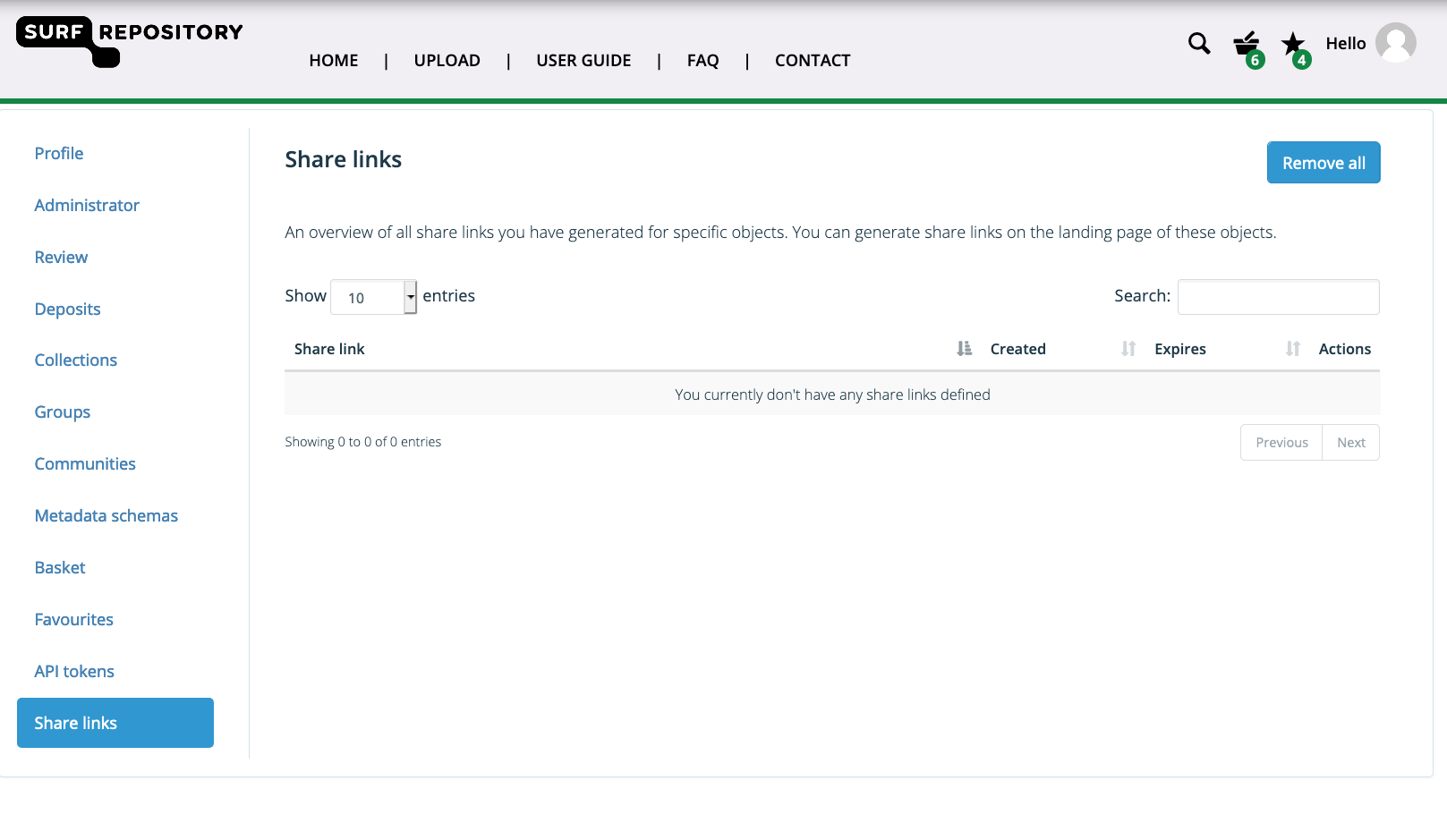Account
The user account page provides an overview of all the objects you own, administer or are a member of. For each type of object or task, a tab is available. In these tabs, tabular listings of these objects are shown.
Profile
When you navigate to the account page, you will end up on the profile tab with on the left side a menu to show the other tabs.
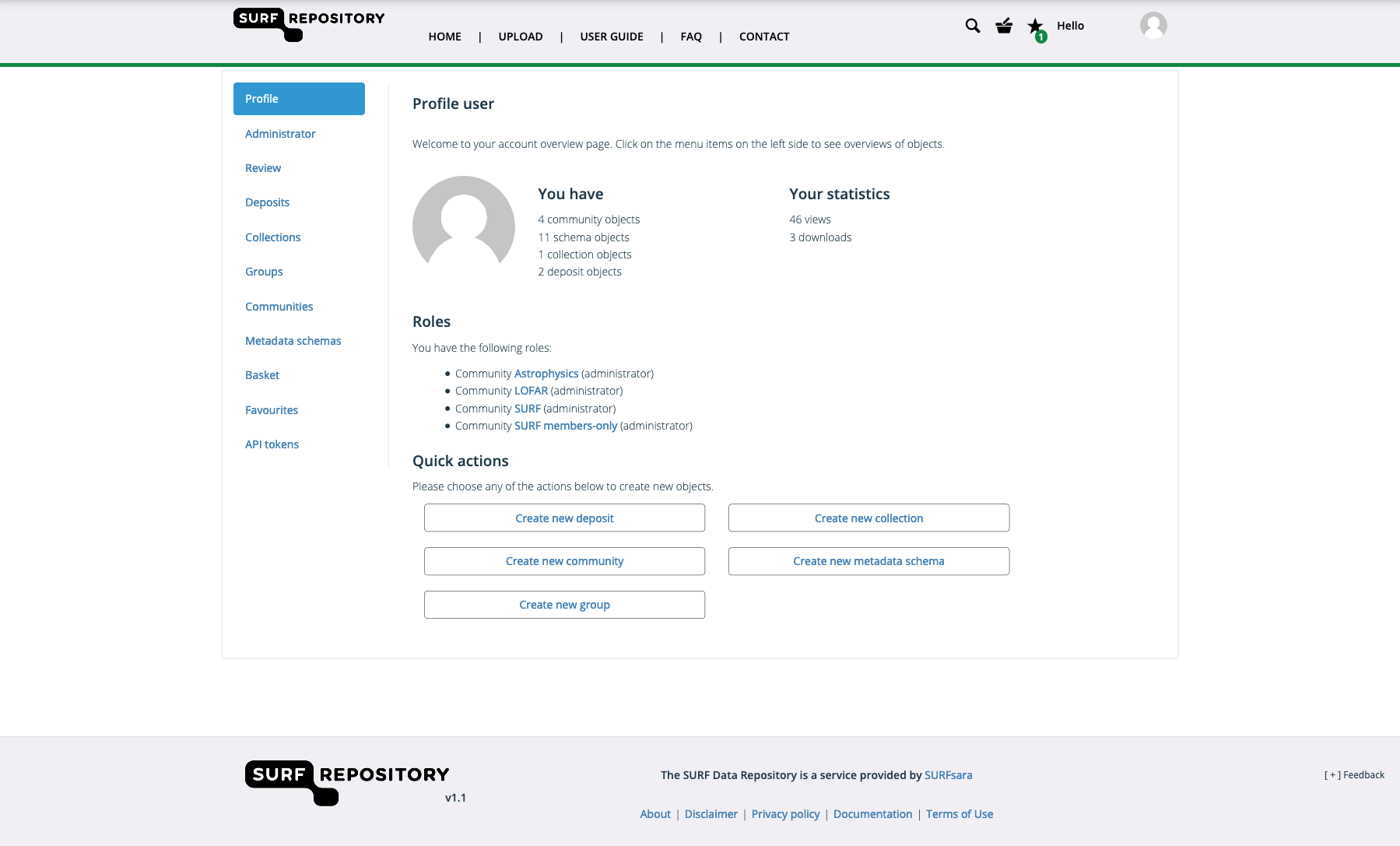
The profile tab shows an overview of the number of objects you have per type, and some statistics about the views and downloads of these objects. The quick action buttons allow rapid creation of new objects.
Administrator
The administrator tab shows a listing of all the objects you have administrative rights to, but not objects you actually own. The listing includes the type of the object, the access level and current publication status. Click on the edit icon under actions to edit the object.
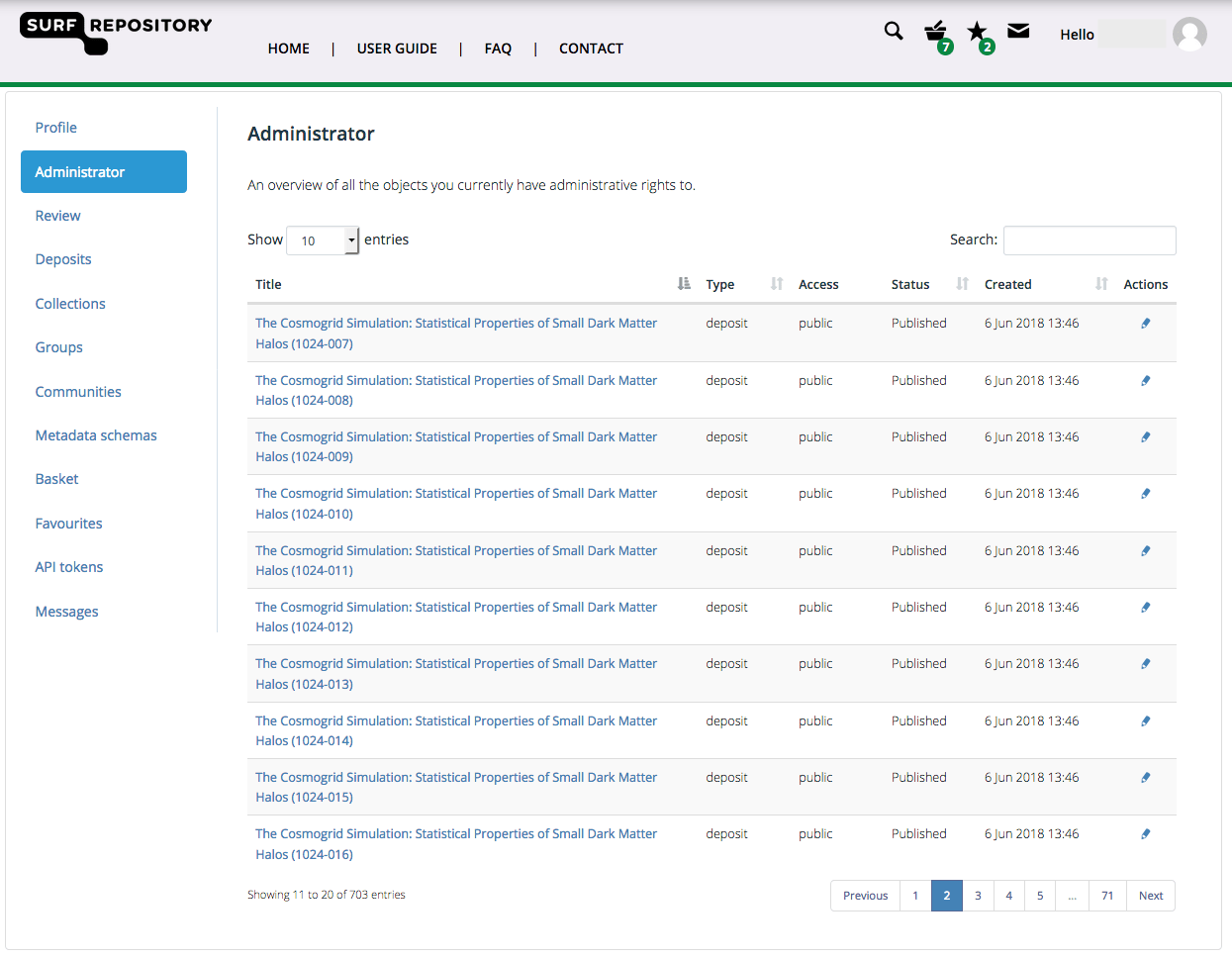
Review
The review tab shows a listing of all the objects that need review before they are actually published. The listing is similar to the listing of the administrator tab.
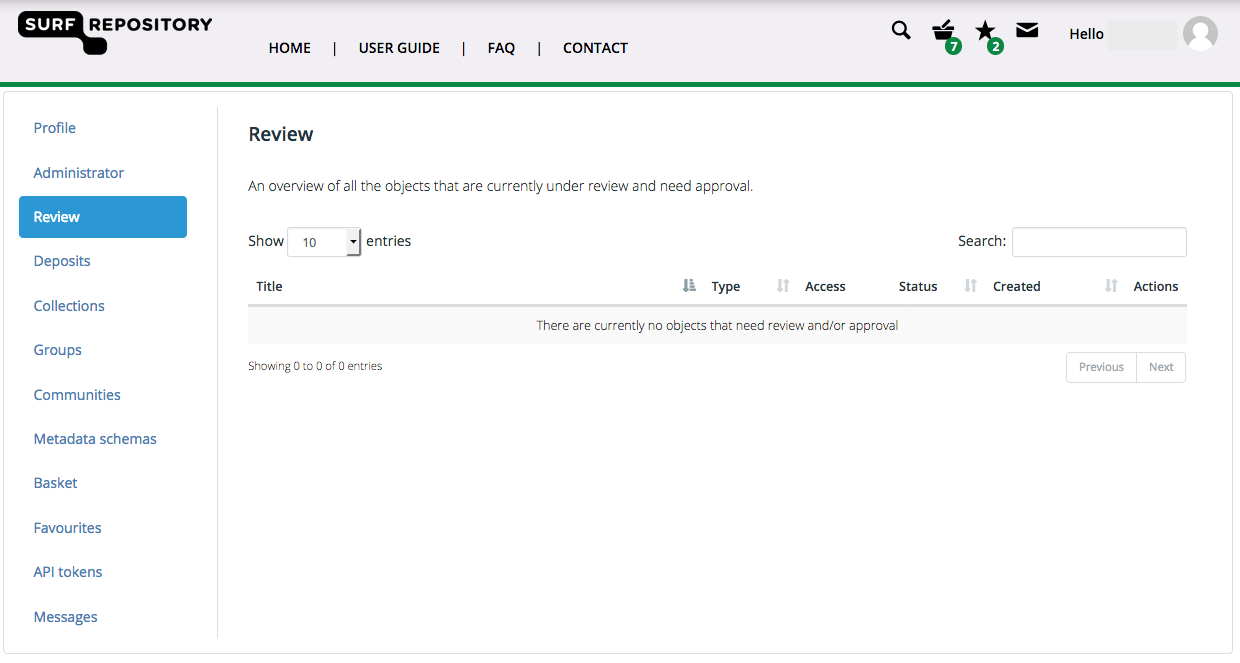
By clicking on the edit icon next to an item listed in the table, you will go to the object’s edit form and you will be able to modify metadata and/or approve the publication.
Various objects
The various tabs for each type of object show a listing of all objects of that type that you own. Click on the title of an object to go to the landing page of that deposit. Click on the edit icon next to an object listed to edit the metadata. If you have not finalised the publication of an object, a remove icon will be visible that allows you to mark it as deleted.
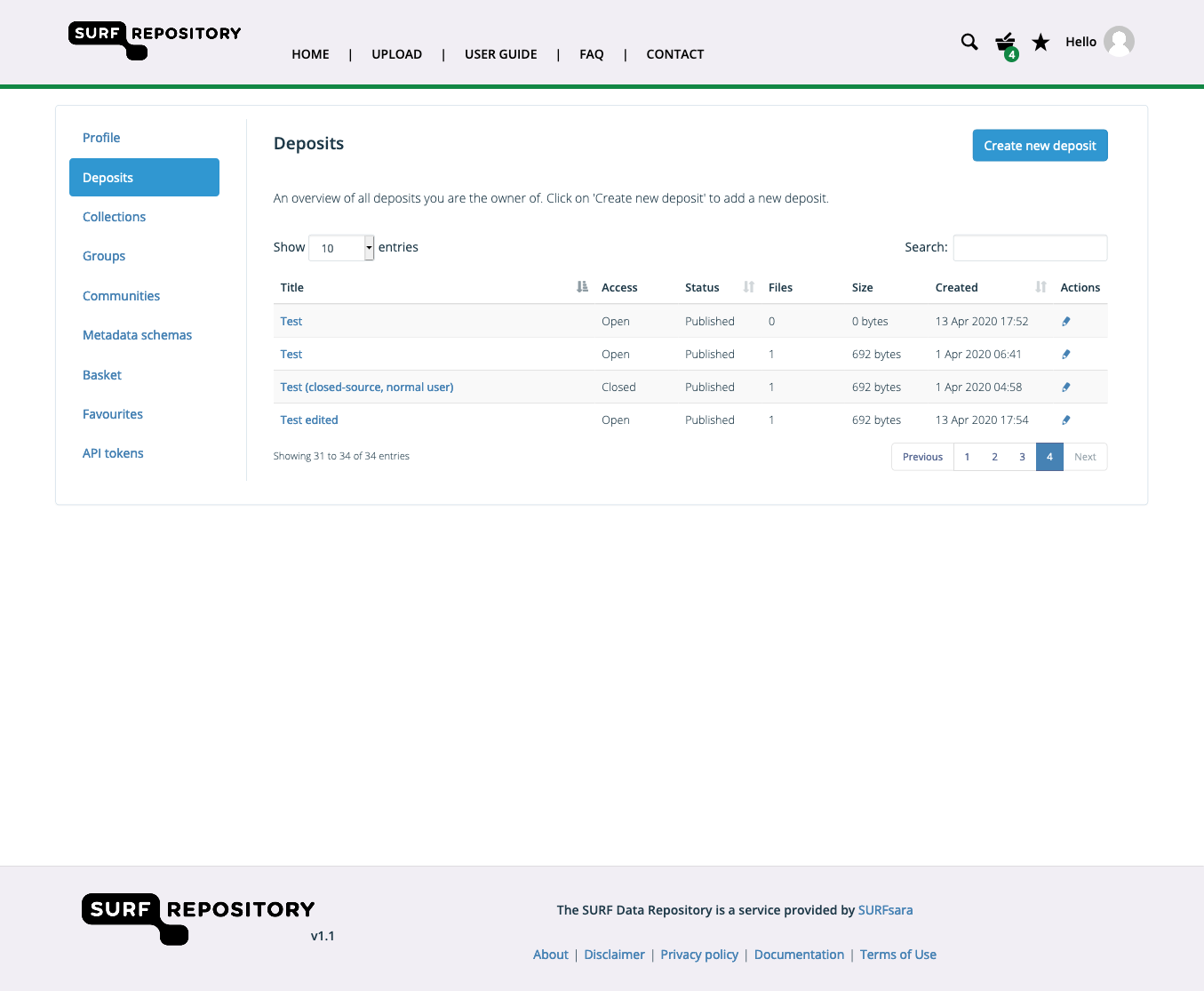
Basket
The basket tab shows all items currently in your basket. You can use the ‘Download JSON’ button to obtain the listing in JSON format and the ‘Download script’ button to download a script that allows you to download the contents of your basket to your system. The ‘Remove all’ button will remove all items currently in your basket.
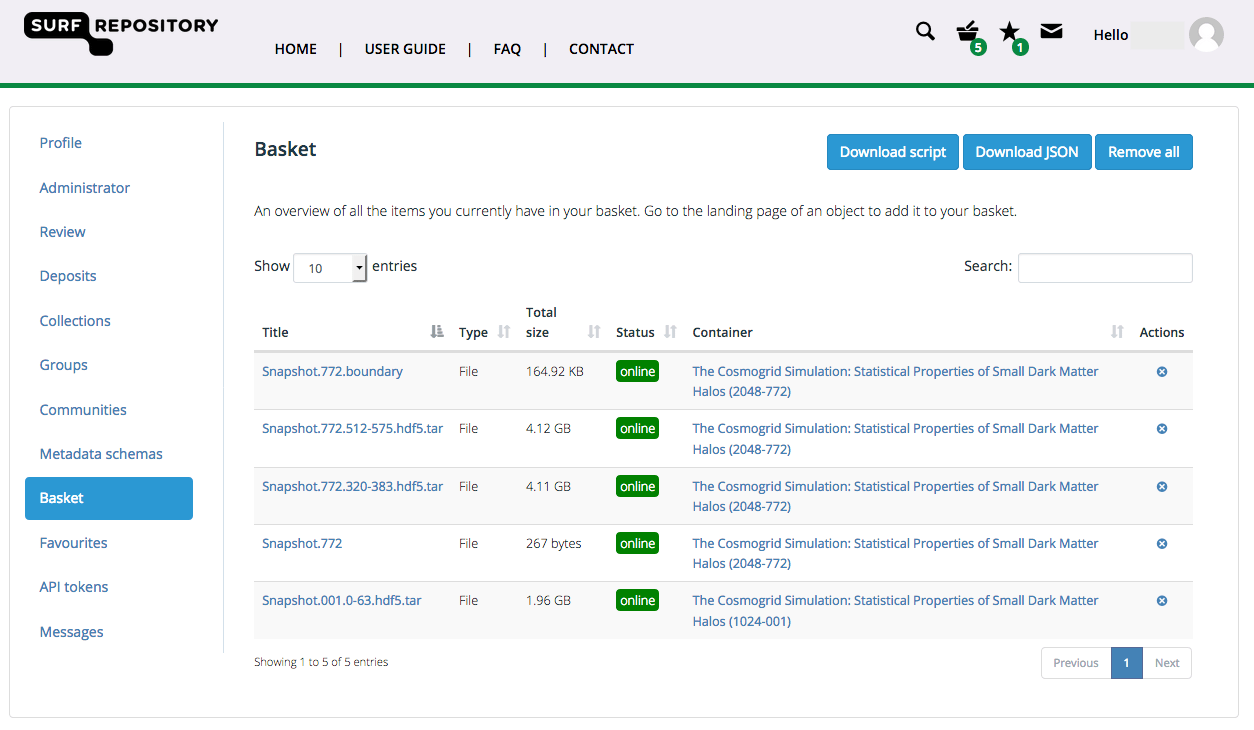
Favourites
The favourites tab shows all items currently marked as favourite. You can use the ‘Download JSON’ button to obtain the listing in JSON format and the ‘Download script’ button to download a script that allows you to download all items in your favourites to your system. The ‘Remove all’ button will remove all items currently in your favourites listing.
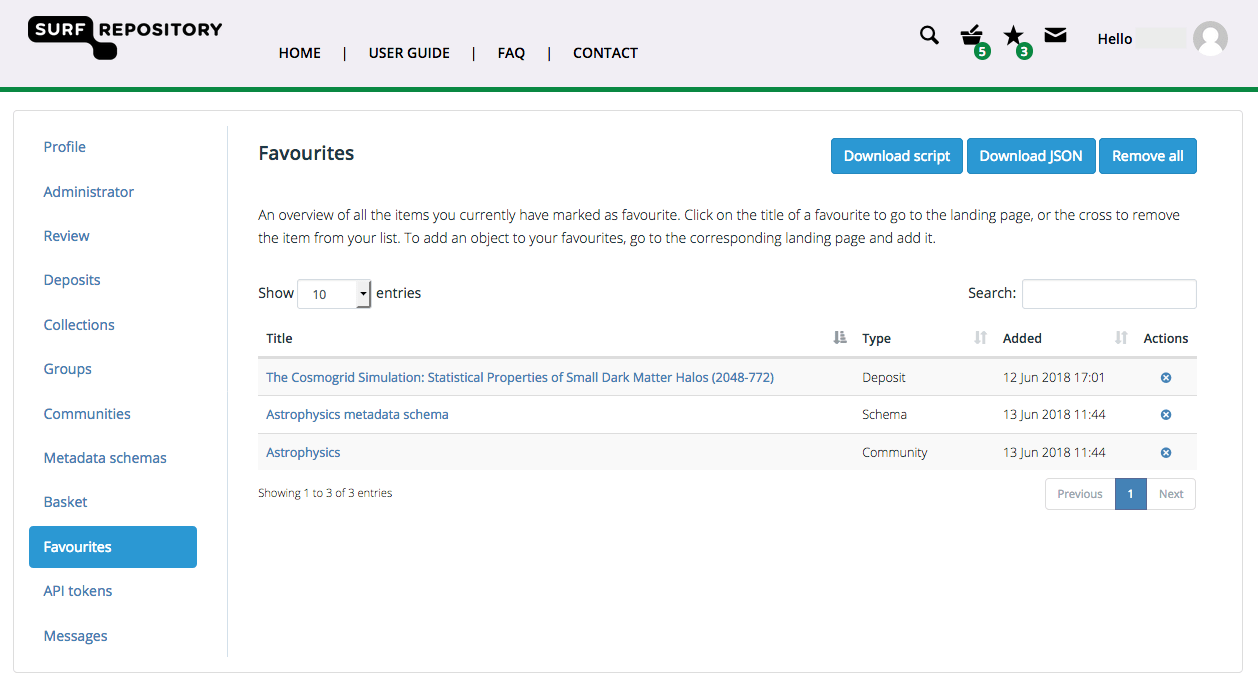
API tokens
The API tokens tab shows all generated tokens that can be used to communicate with the REST API of the Data Repository service. Fill in a name and click ‘Add API token’ to generate a new token. It will be shown in the listing automatically.
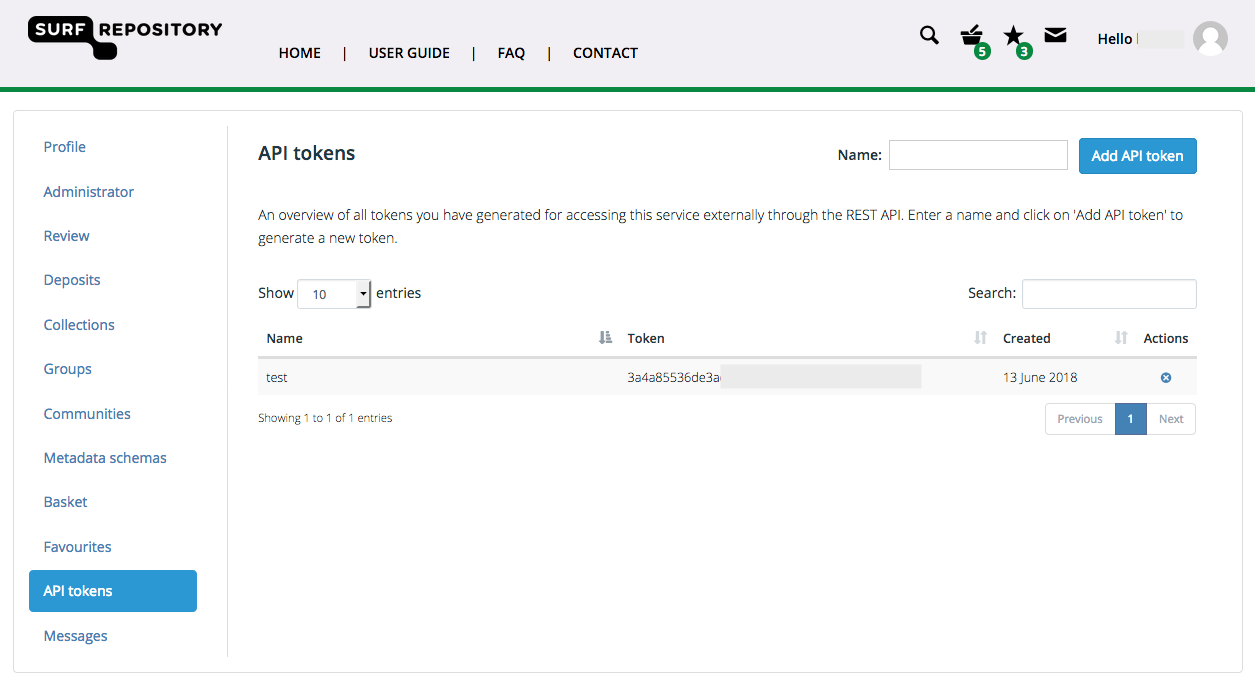
By default, a token is valid for one year.